2008-07-30
2008-07-29
Some often used Track View key commands...
Control + Command + Click on Track name = Waveform View

Control + Command + Click on Volume = Track Volume view

Control + Command + Click on Pan = Track Pan view

Control+ Up/ Down Arrow = Selected track will go to next/ previous track height
Control + Option + Up/ Down Arrow = All Tracks will go to next/ previous track height
Control + Command + Left/ Right Arrow = Toggle through selected track parameter views
Control + Option + Command + Left/ Right Arrow = Toggle through All track parameter views
Control + Command + Up Arrow = Selected track fills screen

Control + Command + Click on Volume = Track Volume view

Control + Command + Click on Pan = Track Pan view

Control+ Up/ Down Arrow = Selected track will go to next/ previous track height
Control + Option + Up/ Down Arrow = All Tracks will go to next/ previous track height
Control + Command + Left/ Right Arrow = Toggle through selected track parameter views
Control + Option + Command + Left/ Right Arrow = Toggle through All track parameter views
Control + Command + Up Arrow = Selected track fills screen
2008-07-28
Screen Sharing Pt2 (iChat)
Although being able to screen share using the finder, another method of screen sharing with Leopard is through the use of iChat. Today I performed some software optimisation and trouble shooting for a colleague who is working in the United States. What I was able to do, was to share his screen from Australia and by using iChat, perform the tasks at hand.
This will however only work if both computers are running Leopard.
Now not only can iChat be used to communicate with friends and family all over the world... but now you can be called up to fix their computers... just what you wanted!!!
While I am on the topic of ichat, something else I would like to point out is the new feature "iChat theatre". This new feature allows you to share such things as iPhoto albums and documents through iChat. This is a great if you wish to "show" someone either photos or documents without having to upload them. Your holiday slideshow can now play to family across the globe without having to upload/ download the raw files.
This will however only work if both computers are running Leopard.
Now not only can iChat be used to communicate with friends and family all over the world... but now you can be called up to fix their computers... just what you wanted!!!
While I am on the topic of ichat, something else I would like to point out is the new feature "iChat theatre". This new feature allows you to share such things as iPhoto albums and documents through iChat. This is a great if you wish to "show" someone either photos or documents without having to upload them. Your holiday slideshow can now play to family across the globe without having to upload/ download the raw files.
2008-07-18
Leopard Screen Sharing
This is not a tip... as much as it is praise.
Having used Leopard for a few months now, I have absolute confidence in it as a stable platform for running ProTools. I am running both an LE system as well as a HD system (both Leopard). One of the new Leopard features that I do love is screen sharing. Because I work in ProTools HD all day on a Mac Pro, my email and other business takes place on another computer. Now instead of having to go back and forth between computers, I can simply share the screen of my "business" computer and not have to leave my desk, go over and wake it from sleep and log in etc in order to respond to emails etc. I can now simply share the screen and type away on my work machine using a shared screen. I sometimes have iTunes playing from my business computer in the background - and now I can control it's itunes from my work computer. Brilliant!!! The possibilities are endless!
triggering Automator back ups... file management from the kitchen... running remote scripts...
Having used Leopard for a few months now, I have absolute confidence in it as a stable platform for running ProTools. I am running both an LE system as well as a HD system (both Leopard). One of the new Leopard features that I do love is screen sharing. Because I work in ProTools HD all day on a Mac Pro, my email and other business takes place on another computer. Now instead of having to go back and forth between computers, I can simply share the screen of my "business" computer and not have to leave my desk, go over and wake it from sleep and log in etc in order to respond to emails etc. I can now simply share the screen and type away on my work machine using a shared screen. I sometimes have iTunes playing from my business computer in the background - and now I can control it's itunes from my work computer. Brilliant!!! The possibilities are endless!
triggering Automator back ups... file management from the kitchen... running remote scripts...
2008-07-16
Waves V6 - ProTools launch crash
If you have installed Waves V6 and you are having problems opening ProTools (ie. Pro Tools freezes on the launch screen) you may wish to try the following:
Go into your user name Library folder, then go into the preferences folder and delete the Waves preferences. This should fix any problems.
Go into your user name Library folder, then go into the preferences folder and delete the Waves preferences. This should fix any problems.
Want Quicktime to be more diverse?
If you are on a Mac and wish you could open more movie codecs - check this out!
http://perian.org/ . A free Quicktime component that opens just about anything!
http://perian.org/ . A free Quicktime component that opens just about anything!
2008-07-09
Have you lost your Function Key Commands?
If you have a new slim- line apple keyboard, chances are that the function keys are operating the Apple Dock and Expose parameters etc. In order for you to use these buttons for Pro Tools functions, you will need to disable the keyboard shortcuts and enable Function key functionality.
To do this:
Go to "System Preferences"
Firstly go to "Dashboard and Expose"
Disable the function keys
Secondly go to "Keyboard and Mouse"
Set the checkbox as below.
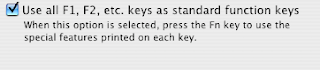
Then click on "Keyboard Shortcuts"
Disable "Keyboard Navigation" and "Dock, Expose and Dashboard"
To do this:
Go to "System Preferences"
Firstly go to "Dashboard and Expose"
Disable the function keys
Secondly go to "Keyboard and Mouse"
Set the checkbox as below.
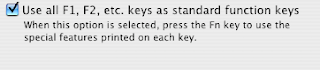
Then click on "Keyboard Shortcuts"
Disable "Keyboard Navigation" and "Dock, Expose and Dashboard"
2008-07-07
Track short cuts
Subscribe to:
Comments (Atom)
